Many people have problems installing IPTV services on their devices. This article explains how to install IPTV services on different devices in detail. You will be able to use an application called “iviewHD Player” to do this. This application can only run our IPTV service subscription.
Our IPTV cannot run on PC, VLC players, M3U files, Windows OS, and Tivimate. Our IPTV supports all Android devices. such as smart TVs (Android operating system, many customers use our IPTV on Samsung’s Android smart TVs). Samsung phones, tablets, Android TV boxes, Firestick /FireTV, etc. For your smart TV/device, make sure it’s Android. We cannot install our IPTV APK without the Android operating system.
If you do not yet have an IPTV service, please click here to buy an IPTV subscription.
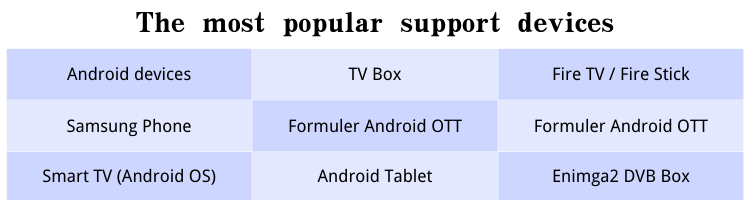

If you own a Samsung smart TV, you can subscribe to our IPTV service without a TV box. Once the subscription is successful, you can start watching it immediately.
1. To ensure that your device is compatible with the streaming IPTV, you need to make sure that your smart TV is an Android OS
2. Then, go through to the iviewHD IPTV download page via the browser
3. Select the APK corresponding to your subscription package and download it, red or blue
4. Open the downloaded APK file and install it
5. Open the application and enter your IPTV subscription code. You will get it when you buy the subscription
Now you can view the channel using the remote control.
Note: Download the iview Blue or iview Red STB version of the APK

If you are using an Amazon Fire TV device (box or bar), follow the instructions below to install it on your Amazon Fire TV device to watch the IPTV.
Amazon Fire Protection TV Stick Steps:
1. Settings-Preferences-privacy settings
Device Use Data (Off) -Collect Application Usage Data (Off) -Data Monitoring (Off)
2. Return to the settings-my Fire TV-developer option
Applications from the unknown sources (ON)
3. Go back to the home page to search for the app Downloader and install it
4. Open the downloader and navigate to the iview APK download page here
5. Download the application and install it. Open the iviewHD application and add your activation code. You will get it when you buy the subscription.
Click here for a more detailed IPTV tutorial on FireStick.
Note: Download the iview Blue or iview Red Fire Stick version of the APK or this URL:
Blue bestiptviview.com/app/stbiv
The red colour is the bestiptviview.com/app/stbivp

Our services support all Android devices. If you want to use them on an Android phone, tablet, or set-top box, follow these steps to install them.
1. Visit the iviewHD IPTV website
2. Select the APK version that you subscribe to and open the download page
3. Scroll to the phone button and click on it
4. Install the APK that you have downloaded
5. Open the application and enter your IPTV subscription code. You will get it when you buy the subscription
Note: Download the iview Blue or iview Red PAD version of the APK

1. Download “iviewHD Player” from our website
2. Install and open the iviewHD Player application
3. Enter the iviewHD IPTV subscription code that you received when you purchased the subscription
4. Now, you can enjoy watching your favourite football + boxing sports channels and VOD.
Click here for more detailed Android IPTV Tutorials
Note: Download the iview Blue or iview Red STB version of the APK
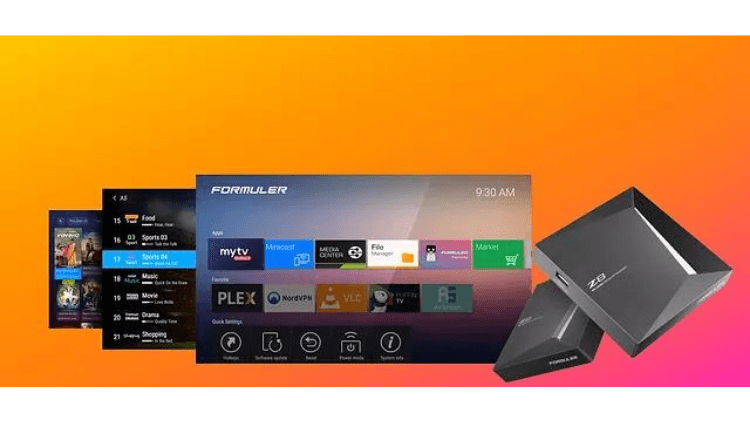
We support all the formulas for set-top boxes. Subscribe now to get our portal and activate your box.
1. Visit the iviewHD IPTV website
2. Click on the download button to download the iviewHD APK file to your PC
3. Save the downloaded file to the U disk.
4. Plug the USB drive into your device.
5. Go to Home> File Manager / File Browser application and install the application.
6. Press the Back or Exit button on the remote control to return to the home screen.
7. Find the installed iviewHD applications from the MyApps section or from the list of installed applications.
8. Enter your IPTV subscription code. You will get it when you buy the subscription
Note: Download the iview Blue or iview Red STB version of the APK

If you’re using an Nvidia Sheild TV, we have to admit that it is the best performing Android TV box to date. Subscribe to my IPTV service now and activate it on your Nvidia Shield.
1. Visit the iviewHD IPTV website
2. Download the iviewHD Player APK for PAD version on your PC
3. Save the APK file to the USB drive.
4. Insert a USB drive into your Nvidia Shield device.
5 On the Shield, use the ES File Explorer App. If you do not install it, please find and install it from Google Play.
6. From the ES File Manager, find your USB find the file that you copied from the PC and install it.
7. Open the application and enter your IPTV subscription code. You will get it when you buy the subscription
Click here for a more detailed IPTV tutorial about the Nvidia Shield.
Note: Download the iview Blue or iview Red PAD version of the APK
The above is the installation tutorial of the equipment. Our IView HD is a sports-oriented IPTV service, including football, boxing, Fox, and other sports events. Please subscribe to start your journey of live sports
Our IPTV cannot run on PC, VLC players, M3U files, Windows OS, and Tivimate. Our IPTV supports all Android devices. such as smart TVs (Android operating system, many customers use our IPTV on Samsung’s Android smart TVs). Samsung phones, tablets, Android TV boxes, Firestick /FireTV, etc. For your smart TV/device, make sure it’s Android. We cannot install our IPTV APK without the Android operating system.
If you do not yet have an IPTV service, please click here to buy an IPTV subscription.
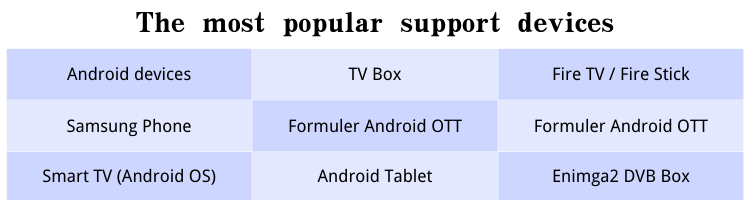
Samsung smart TV

If you own a Samsung smart TV, you can subscribe to our IPTV service without a TV box. Once the subscription is successful, you can start watching it immediately.
1. To ensure that your device is compatible with the streaming IPTV, you need to make sure that your smart TV is an Android OS
2. Then, go through to the iviewHD IPTV download page via the browser
3. Select the APK corresponding to your subscription package and download it, red or blue
4. Open the downloaded APK file and install it
5. Open the application and enter your IPTV subscription code. You will get it when you buy the subscription
Now you can view the channel using the remote control.
Note: Download the iview Blue or iview Red STB version of the APK
Amazon Firestick / Fire TV / FireCube

If you are using an Amazon Fire TV device (box or bar), follow the instructions below to install it on your Amazon Fire TV device to watch the IPTV.
Amazon Fire Protection TV Stick Steps:
1. Settings-Preferences-privacy settings
Device Use Data (Off) -Collect Application Usage Data (Off) -Data Monitoring (Off)
2. Return to the settings-my Fire TV-developer option
Applications from the unknown sources (ON)
3. Go back to the home page to search for the app Downloader and install it
4. Open the downloader and navigate to the iview APK download page here
5. Download the application and install it. Open the iviewHD application and add your activation code. You will get it when you buy the subscription.
Click here for a more detailed IPTV tutorial on FireStick.
Note: Download the iview Blue or iview Red Fire Stick version of the APK or this URL:
Blue bestiptviview.com/app/stbiv
The red colour is the bestiptviview.com/app/stbivp
Android smartphone

Our services support all Android devices. If you want to use them on an Android phone, tablet, or set-top box, follow these steps to install them.
1. Visit the iviewHD IPTV website
2. Select the APK version that you subscribe to and open the download page
3. Scroll to the phone button and click on it
4. Install the APK that you have downloaded
5. Open the application and enter your IPTV subscription code. You will get it when you buy the subscription
Note: Download the iview Blue or iview Red PAD version of the APK
Android TV / Android TV Box

1. Download “iviewHD Player” from our website
2. Install and open the iviewHD Player application
3. Enter the iviewHD IPTV subscription code that you received when you purchased the subscription
4. Now, you can enjoy watching your favourite football + boxing sports channels and VOD.
Click here for more detailed Android IPTV Tutorials
Note: Download the iview Blue or iview Red STB version of the APK
Formula box
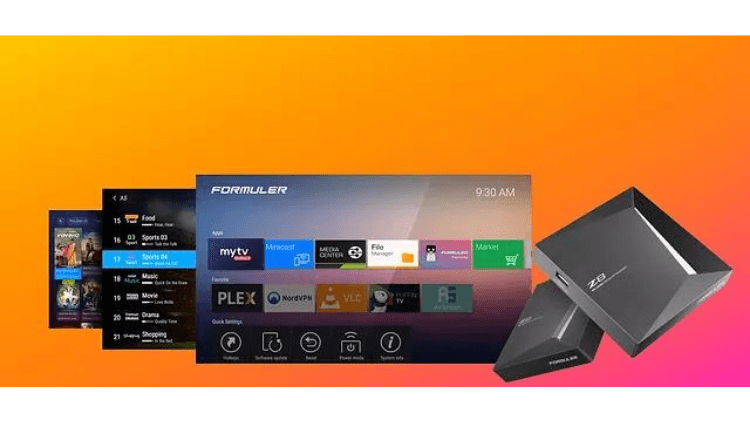
We support all the formulas for set-top boxes. Subscribe now to get our portal and activate your box.
1. Visit the iviewHD IPTV website
2. Click on the download button to download the iviewHD APK file to your PC
3. Save the downloaded file to the U disk.
4. Plug the USB drive into your device.
5. Go to Home> File Manager / File Browser application and install the application.
6. Press the Back or Exit button on the remote control to return to the home screen.
7. Find the installed iviewHD applications from the MyApps section or from the list of installed applications.
8. Enter your IPTV subscription code. You will get it when you buy the subscription
Note: Download the iview Blue or iview Red STB version of the APK
Nvidia Shield TV Box

If you’re using an Nvidia Sheild TV, we have to admit that it is the best performing Android TV box to date. Subscribe to my IPTV service now and activate it on your Nvidia Shield.
1. Visit the iviewHD IPTV website
2. Download the iviewHD Player APK for PAD version on your PC
3. Save the APK file to the USB drive.
4. Insert a USB drive into your Nvidia Shield device.
5 On the Shield, use the ES File Explorer App. If you do not install it, please find and install it from Google Play.
6. From the ES File Manager, find your USB find the file that you copied from the PC and install it.
7. Open the application and enter your IPTV subscription code. You will get it when you buy the subscription
Click here for a more detailed IPTV tutorial about the Nvidia Shield.
Note: Download the iview Blue or iview Red PAD version of the APK
The above is the installation tutorial of the equipment. Our IView HD is a sports-oriented IPTV service, including football, boxing, Fox, and other sports events. Please subscribe to start your journey of live sports
