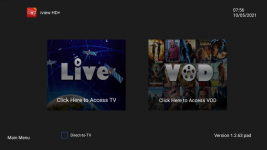How to get an iView IPTV for Free or Paid?
How to use iviewHD IPTV?
Step1: Download iviewHD APK
Step2: Get an iviewHD Trial Code
Step3: Activation iviewHD IPTV Code
Here is a
step-by-step free trial of the IPTV tutorial
How to sign up for the iView IPTV free trial or subscription?
First, you need a high-speed Internet connection (30Mbps) or higher (faster), the higher the better. You’ll also need a compatible streaming device. You can find a list of these devices when you visit the iView website by clicking on the links at the top or bottom. View the menu bar at the top of the site and enter…
Support >> FAQs >>
Code & APK FAQ >> Q: What systems can our IPTV run?
Okey, Follow the steps written below to sign up for a
free trial of IView IPTV or an
IView IPTV subscription. Registering to create an IView account is currently free.
STEP ONE: Registration
- Click Here to Visit iViewHD
- Click the ‘Register’ link at the top of their website
- Click the red ‘Create an account button
- Under ‘Create A New Account’, enter your information – notice the red asterisks where info must be entered. Be sure to click the check box for ‘I’m not a robot’ and do as instructed
- Click the ‘Register’ button below
- Expect to receive an email from the IPTV service right after you completed the signup process (register). Read the email. If you don’t see the email, look in your Spam/Junk mail folder. If the email is there, then move it to your regular email inbox where you normally receive emails.
Note: Make sure you entered your correct email address. Create a password, remember it, and save it somewhere. You will be needing both to sign in to your iView IPTV My Account when ready to renew your subscription or need your order info, activation code, etc.
STEP TWO: If Not Already Signed In
After you created your free iView IPTV registration, you are now ready to opt into the free trial or subscription.
If you are not already signed into your new My Account, do the following…
- Click the ‘Login or Register’ link at the top of the website to log in using the same email you entered when you created your account and the password you created also
- Click the ‘Sign in’ button
Note: You must be logged in first to opt into the iView IPTV Free Trial or iView IPTV Subscription.
STEP THREE: Choosing iViewHD IPTV Free Trial or iViewHD IPTV Subscription
Click the ‘Subscription’ link at the top of the website – you will see 3 subscription categories as iView HD, iView HD Plus & iView HD Plus Sub-Device. Two of the categories will have 1-month, 3-month, 6-month & 12-month subscription packages with different price sets.
If you want the 7 Days Catch Up, then choose one of the subscription packages mentioned above and pay accordingly.
Each category name will have a ‘3 Days Trial’ link directly below it if you want the free trial. Click the link to opt for the free trial if you want. Otherwise, click the ‘Buy Now’ button.
Opting into the free trial or subscription works basically the same but you will need a credit/debit card to pay if choosing a subscription. No credit card is required when opting for the free trial.
As for the iView HD Plus Sub-Device free trial or subscription, let me explain what this is. First, you must have an
iView HD Plus Free Trial or Subscription. Each one of those subscriptions (1, 3, 6 & 12-month) only allows one device connection. Same thing for the iView HD category with the 7 days catchup.
If you want to add more devices to connect with iViewHD to watch TV online, then you will need the Plus Sub-Device subscription package. This will give 2 Plus device connections. But this will be a 12-month subscription only.
You will need to choose the number of months in the iView HD Plus subscription. If less than 12 months, then you should know the subscription will terminate before the Plus Sub-Device 12-month subscription. The Plus Sub-Device subscription comes with a related app that can only be installed on your 2nd or 3rd device.
To be clear, iView HD, the Plus, and Sub-Device subscriptions will each have their own app to be installed on your compatible device. These apps are not interchangeable. Get it wrong and you won’t be able to watch TV online.
STEP FOUR 1A: Opting into Free Trial
You should be in the ‘Subscription’ section now.
Each category – iView HD, iView HD Plus, and iView HD Sub-Device has a 3 Days Trial link directly below the category name. If opting into the free trial for the Plus package with 7 Day Catch Up, do the following…
- Click the ‘3 Days Trial’ link (another page appears)
- Scroll down to the ‘Subscription’ box and choose from one of the subscription categories. In this case, select ‘iView HD Plus – 3 Day Trial
- Click the ‘Get Now’ button to proceed (1 or 2 popup windows will appear – read and do what it tells you). Read Note below…
Note: You are going to navigate to the following :
My Account (must be signed in) >> My Orders >> View Order
See ‘SKU / IPTV CODE’. This is your Activation Code needed for the app after it’s installed on your device. You must enter the code into the app so that you can connect the app to the iView HD IPTV service to watch TV online.
If I missed any steps of info here, just follow along with the free trial process until you complete it. You should receive an email as well – read it.
STEP FOUR 1B: Opting for Paid Subscription
You should be in the ‘Subscription’ section now.
This pretty much works the same way as the free trial only you will be using your credit card and entering additional info.
- Click the ‘Buy Now’ button for the subscription package you want such as the iView HD Plus – 1 Month. If there’s a coupon code, you may find it on the Home page of the website. If there is a code, enter it to get a discount – be sure to click the ‘Apply’ button after entering the code. A popup window will appear so read it and then close it
- Click the ‘Proceed to checkout button and fill in your billing info. You may not want to enter a real phone number like me.
- Enter a fake one if you want. Enter your Payment Method info (Visa Card or MasterCard)
- Click the ‘Place Order Now button to proceed
Note: You should now see the Order Processing – Thank Up page and receive an email about your order to open and read. The order info will be inside your ‘My Account’ along with your Activate Code.
How to Renew Your Subscription
To renew your subscription you must go to the ‘Subscription’ page again to select the same subscription or different subscription to renew.
Last Step…
I highly recommend buying/using the Amazon Fire TV Stick. It’s cheaper and yet powerful and works great with all IPTV services and apps. You get a remote control and Alexa Voice for voice commands. You can connect the Firestick to any HDTV or Smart TV with an HDMI port.
I hope this tutorial for iViewHD IPTV Free Trial and iViewHD Subscription helped you understand how to get set up.
Get Your IPTV Free Trial or Subscription Here and Watch Your Favorites Online
 We have the IPTV free trial option to test our service before you buy, completely free, no credit card
We have the IPTV free trial option to test our service before you buy, completely free, no credit card We have the IPTV free trial option to test our service before you buy, completely free, no credit card
We have the IPTV free trial option to test our service before you buy, completely free, no credit card